AFO 411 - Loans
411.1 Introduction
Loaning items is done in AFO 411. Using this AFO, you create a link between a borrower and an item when you do the loan.
Use AFO 462/463 'Item transfer' if you:
· want to loan an extremely large number of items, e.g. to schools, senior citizen homes, et cetera, provided these are defined as location managers (and not as borrowers);
· use the circulating stock feature;
· want to send items to another branch which can, in turn, use the system to loan these items using AFO 411. This makes it possible to control double loans. A central library, for example, can loan a collection to a branch using AFO 462 or AFO 463. The branch checks out the items that are part of the collection using AFO 411, with which the 'regular' loan is regulated.
Its important to know that the system retains a history of all 'item transfers' , but does not keep a history of normal loans. Read the descriptions of these AFOs for more information about the difference between AFO 462 and AFO 463.
Use AFO 464 'Loan with loan history' if you want to retain a historical overview of all loans to a borrower. This AFO should only be used in extremely specific circumstances, in part because this represents a violation of the borrower's privacy. Read the description for this AFO for more information.
411.2 Loaning items to a borrower[//]
Once you have activated AFO 411, an input screen will be displayed:

Select a borrower here. Enter a borrower barcode or part of the borrower's name. If you select a borrower using the borrower barcode, the overview screen for this AFO will be displayed. If you select a borrower by name, a list with borrowers will almost always be displayed. Select a borrower from this list. Then the overview screen for this AFO will be displayed. See the Help for AFO 431 for all options to identify a borrower.
After identifying the borrower, the system will either display a warning message, or displays information about the borrower, or moves on to the loan screen.
· Warning message
This means that the borrower record for the borrower or the borrower membership card is locked, or that the borrower has been black listed. In other words, nothing may be checked out to this borrower. Read the section 'Locking borrowers' under AFO 431 'Borrower administration' for more information.
· The system displays an information screen, possible messages:
Message per borrower category:
This is a message defined using AFO 482 'Borrower parameter control: borrower administration' for a borrower category. The message is displayed if a borrower is selected who is included in a borrower category for which a message has been defined.
With AFO 481 (Other parameter control') a parameter can be defined that makes it possible to perform a number of options in the borrower administration within the circulation module. If your system has been set up in this manner, the system will display the message and offer the option of deleting the message.
Receipt of membership fee :
With AFO 481 (Other parameter control') a parameter can be defined that makes it possible to perform a number of options in the borrower administration within the circulation module. If your system has been defined in this manner, the system will display this request if a membership fee is due. The working method is the same as that for the item in 'Receipt of membership fee' within
AFO 431; please see the description of this AFO for more information.
Titles of available reservations:
If items for which a reservation has been made are available to the borrower, the system will display a list of the relevant items.
Variable message for a borrower:
These are short messages that can be added to a borrower record (in AFO 431 'Borrower administration'), meant for that specific borrower.
When you close an information screen, the system will switch to the loans screen. How the procedure continues is explained in the section below.
411.2.1 Loans screen
The loans screen looks like this:

Header pane
The information displayed on the Loans screen is dependent on parameter settings, and whether it is relevant to the particular borrower record.
It shows the Borrower name, Address, Barcode, Reservations available, Number of renewals.
Optionally it displays the Borrower category, Number of items on loan, and whether the borrower has overdue items.
Columns on the screen

No: the reference number of the transaction line
Item: the item barcode
Title: title of the item
Due date: the system assigned due date
Location: the Institution/Location code of the item if this is not where it being lent from
Reservation: indicates whether there is a reservation on the item
Loan fee: the loan charge if applicable
Attachments: the number of and description of any attachments
Permission slip: whether proof of registration has to be produced in order to borrow the item
Reservation fee: the reservation charge if applicable
Balance: any outstanding money owing
Items on loan: the number of items on loan, including items already on loan in a previous session.
Loan plan: this is related to the loan plan functionality. See section 411.6 for details.
Options on the screen
: This option takes you directly to AFO 413.
: This option takes you directly to AFO 421.
: This option takes you directly to AFO 431.
: print a list of the current loans in this transaction for this borrower.
: This option takes you directly to AFO 412.
: You can display all the items a borrower currently has on loan in a popup window:

This form shows the item barcode, title, item category, loan date, fines currently due, due date location of the loan and the number of times renewed. You can select a line for additional information. The system will then prompt you:

If you choose Item details a brief list of information (barcode, title, shelfmark, number of overdues) is shown. If you choose Bibliographic data the bibliographic record of the selected item will be displayed in read-only mode.
: When you lend an item that incurs charges this is indicated in the Loan fee column of the Loans screen. You can pay the charge by clicking this icon on the toolbar. See the Help for AFO 414 for more information.
: The system displays the Item detail screen. This shows the full item record. See the Help for AFO 423 for more information.
: Your library may offer items for sale at the Loans counter. You can sell these items to a registered borrower and keep a record of the sales on the library system. When you click the Sales icon the list of items for sale is displayed.
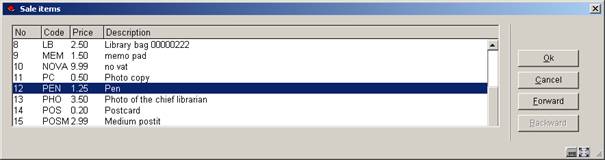
· Select an item from the list and click .
- The Sales form is displayed:

· Enter the number of items you are selling and click .
- The system multiplies the price by the number of items.
You can also sell items by assigning a sale item a barcode and issuing it in Loans as if it was a loan.
: Once you have issued an item BUT BEFORE YOU COMMIT THE TRANSACTION, you can delete the transaction. Select an item that has been lent and then this option to delete the loan. In the 'Title' field, this is indicated with the message " deleted!"
: print a cumulative loan slip for these loans and items the borrower already has on loan
: This option allows you to export the details of the borrowers loans using the standard output options. The output consists of items that the borrower already has on loan. The transactions in the current Loans screen have not yet been committed to disk so will not appear in the output list.
: Once you have entered the item barcode in the Loans screen you can change the due date that the system has calculated. See section 411.2.1.1 for more information.
: You can attach a note to an item which will appear when the item is returned. To attach a note to one item select the line number and click the Note icon on the toolbar
· The Edit note for item form is displayed
- Either enter the note as free text in the Note field
OR
- Add a Code from the drop-down box. The codes must have been set up on your system.
Note
If a return note has previously been added to the item then the old text will default into the new note. You can edit the text.
You can only attach one return note per item but you can attach a note to all of the items in the Loans grid.
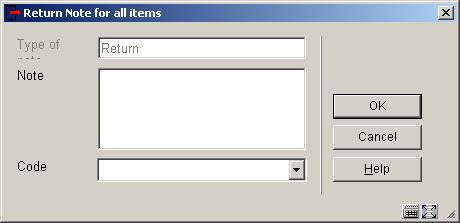
: see above.
: This option is only relevant if your system uses the deposits functionality. See the Help for AFO 417 and 431 for more information.
: The bibliographic record of the selected item will be displayed in read-only mode.
411.2.1.1 Modify due date
Parameters determine how the system calculates the due date for each loan. This can vary according to the material type or the borrower category. Once you have entered the item barcode in the Loans screen you can change the due date that the system has calculated.
The system will also take in to account any defined closed days for the location when calculating the due date.
· Enter item barcodes in the Loans screen. The system-calculated due dates are shown for each item.
· Click the Modify due date icon on the toolbar
· Choose a method to recalculate the due date from the following form:
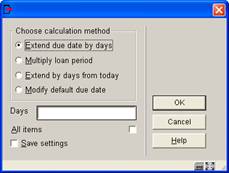
Extend due date by days.: The new due date will be equal to the old due date plus the number of days entered in the Days text box. You can use this option if a borrower says they will on holiday when the item is due back, to extend the loan period.
Example: Due date is 20th August. Enter 4 in the Days text box. New due date is 24th August.
Multiply loan period: The new due date will be equal to the loan period defined in parameters multiplied by the number you enter in the Days field.
Example: Normal loan period is 28 days. Due date is 20th August. Enter 2 in the Days text box. New due date is (28 x 2 = 56) 17th September.
Extend by days from today.: The new due date will be equal to the loan date (today) plus the number of days entered in the Days field. You can use this option if an item has a reservation and you want to lend it for a reduced period.
· Check the All items checkbox if you want the change to apply to all the loans on the screen.
· If you do not check the tick box the following form is displayed:
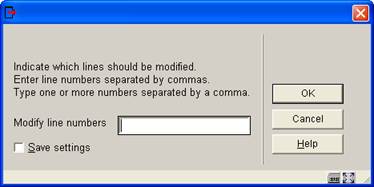
· Enter the line numbers of the items you want to change the due date for
411.2.2 Item barcode scanned
Once you have selected an item, the system can react in one of the following ways:
· The system displays an error message
- This means that the loan of the item cannot be registered (without further processing). Depending on the error message, the message may be overruled. In other words: the item can be lent anyway. In an appendix to this section, a list with possible error messages is given along with an indication of whether or not it can be overruled.
· The system displays an information screen
- If a note is linked to the item, an information screen will display the note. This note is entered on the item level ins AFO 423 ('Item control'). This note is displayed during loan or checkin. Then the item is lent and the system will request the next item.
· The system requests the next item.
- If the system has no special messages pertaining to the item entered, entries are automatically made in the columns 'Title' and 'Due date' for this item. The system will then offer you the possibility of selecting the next item.
When all items to be lent to the selected borrower have been entered, select the 'OK' option to close this loan session. The system will react in one of two ways:
· The system requests the next borrower.
- If the system has no special messages pertaining to this borrower, it will return to the start screen for AFO 411 ('Loans').
· The system will switch to the registration of cash register receipts
- If the borrower (still) needs to pay and the system is set up in this manner, the system will switch to the registration of cash receipts. When you select this option, the survey screen for AFO 414 'Cash register receipts registration' will be displayed. How this screen works is explained in the description for the relevant AFO.
After you close the screen 'Registration of cash receipts', the system will return to the start screen for AFO 411 ('Loans').
411.3 Calculating and modifying due date [//]
The calculation of the due date is based on the day's date plus the number of days of the loan period as defined for the relevant borrower category in combination with the nature of the item in AFO 481 - Loan parameter control : general.
When a due date falls on a (fixed or variable) closed date, the system will automatically shift the due date to the next date upon which the agency is open.
Example
An item is lent on 2 March for a loan period of seven days; the due date is 9 March. However, if 9 March has been included in the table of closed dates (AFO 484 'Closed dates control'), the due date will shift to the new due date as included in the table for closed dates (e.g. 10 March). If 10 March is also included in the table of closed dates, the due date will shift to the next new due date, et cetera.
If you want to temporarily manipulate the due date, this can be done by:
· entering fictitious closed dates. This can be done using AFO 484. See the description of AFO 484 for information concerning the principle of closed dates and determination of due dates.
· using the option 'Default modification of due date'.
This option will add a set number of days to the normal loan period, defined in AFO 481 Main circulation parameters Miscellaneous Circulation workflow Loans Default modify due date period.
This is used when you know you want to extend the loan period before you enter any item barcodes. You must select this option before you enter any item barcodes. You do not need to enter anything in the Days field. The system will add on the number specified in the parameter to the original due date.
Example: Default modify due date parameter is set to 2. Normal due date is 20th August. Click this option and the new due date is advanced by 2 to the 22nd August.
Example: Default modify due date parameter is set to -2. Normal due date is 20th August. Click this option and the new due date is reduced by 2 to the 18th August.
AFO 481 Main circulation parameters Miscellaneous Circulation workflow Loans Allow default modify due date on items with reservation queue
If this parameter is set, you are allowed to modify the due date on items with a reservation queue (i.e. someone else has a reservation for this item).
If the parameter is set to No then you can issue the item but the due date will not be changed. The system will use the Default modify due date period.
Note
If you select this option, all items that are lent will automatically have a modified due date. Modification of the due date at the time of loan is not permitted for items for which a reservation has been made.
411.4 C-fly[//]
When an item with an unrecognised barcode is presented in Loans the system must allow the loan to proceed. This means a brief record must be created in order to allow the item to circulate.
There is a location dependant parameter indicating whether C-fly is activated or not (AFO 651 Server parameters C-fly parameters).
If c-fly is activated it will, depending on user authorization and overall location parameters, show a screen that displays the following data:
· Item barcode
· A message that the item is not known in the system.
· A question that displays none, one or more of the following options:
- c-fly - create a new item record without any explicit cataloguing activities (the item record is attached to a bibliographic record that is automatically created by the system)
- express cataloguing create - create a new bibliographic record (the item record is attached to it)
- express cataloguing search - search for an existing bibliographic record (the item record is attached to it)
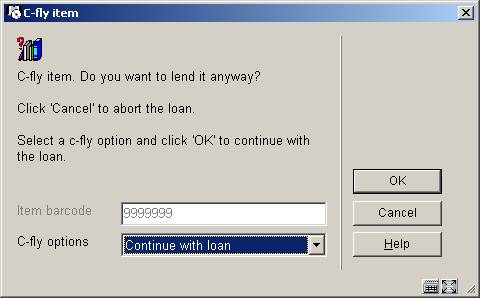
The previous screen is always displayed, even if none of the three choices are valid.
Parameters for the creation of bibliographic records are:
- default option (c-fly | create | search)
- use template X for automatic creation of bibliographic records
- use template X for manual creation of bibliographic records
Dummy (= C-fly): The system automatically creates the bibliographic record, based on a default template. The item record is created based on a number of parameters.
Create (= Express cataloguing create): The record editor window is activated, using a default template. If the user cancels the operation, the c-fly process stops. If he creates a bibliographic record, the system continues with the creation of the item record.
Link to record (= Express cataloguing search): The record editor search screen is activated. The user can search for an existing bibliographic record. Depending on authorization he is then also allowed to edit the existing record.
In all of the these cases the item record is created automatically based on a number of parameters. See the Help on AFO 651 for more information. Then the item is lent.
Note
The system will not allow c-fly or express cataloguing records to be stored in multiple bibliographic databases, i.e. they will be stored in only one bibliographic database (per location).
411.5 Loans messages[//]
Below is a description of various messages that may be encountered during the loans proces.
Trapped items on the reservation shelf
If an item has been trapped and has the status Awaiting pickup it should be on the Reservations shelf.
When the borrower who has reserved the item is identified in Loans you will see the following message.

The message shows where the Pickup location is. The same message also displays in Renewals, Accept Payments and Update/Cancel reservations.
· Click to acknowledge the message
When you lend the item to the borrower there is no message indicating that they are collecting the reservation.
When a different borrower from the one who reserved the item presents the item in Loans the following form is displayed:

· Click to delete the original reservation and lend the item to the new borrower.
You would normally only do this if the new borrower is collecting the item for a neighbour or family member.
· Click to keep the item and keep the reservation on the Reservation shelf.
You should do this if the item should be on the Reservations shelf but has inadvertently been replaced on the open shelves.
Open reservations
When a reservation is placed the system will attempt to trap the first item found. If an item is presented in Loans the system will identify it as one that can satisfy the reservation.
If the borrower presents an item in Loans which can satisfy their own reservation the following message is shown:

· Click to lend the item to the borrower and delete the reservation.
If a borrower presents an item in Loans that can satisfy a reservation for another borrower, a different message is displayed:
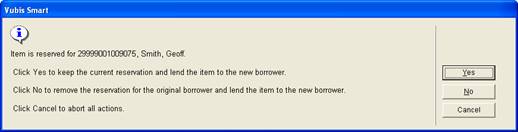
In this situation you would usually let the borrower take the item, even though there is a reservation for it.
·
Click to lend the item. The open reservation remains for the original borrower.
·
Click to lend the item but cancel the original reservation.
·
Click to keep the item and keep the open reservation.
If you Cancel then you must trap the item in AFO 418 Picklist. The system does not automatically trap it for the reservation.
Item still on loan
If an item is already on loan you can determine whether the item remains on loan to the original borrower. The message depends on how the parameter AFO 481 Main circulation parameters Miscellaneous Circulation workflow Loans Implicit return during loans is set.
· Option 1 A message displays to the user:

and the item cannot be lent.
· Option 2 A different message displays:

Return automatically - lends the item to the borrower.
Only return charges any fines to the original borrower, lends to the new borrower
Return and waive fine removed. The waived fine shows on the original borrower account. The item is lent to the new borrower.
Return automatically the system cancels the transaction and the item remains on loan to the original borrower.
If the item is on loan to the same borrower, a parameter AFO 481 Main circulation parameters Miscellaneous Circulation workflow Loans Implicit renewal during loans allows you to renew the item for the borrower.
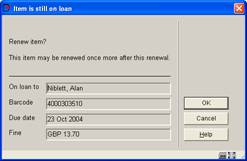
You may also see messages about whether the item can be renewed again. See Renewals for more details.
If the parameter is set to No the following message is displayed:

Switch borrower
If you forget to press Enter to clear the Loans session for a previous borrower, when you enter a new borrower barcode there are two options, depending on the setting of the parameter AFO 481 Main circulation parameters Miscellaneous Circulation workflow Loans Start new loans session if borrower barcode is entered in 411
If set to Yes the following message is displayed:
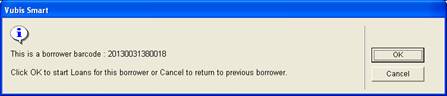
· Click to commit the previous transactions and begin a new Loans session with the new borrower.
· Click to return to the Loans screen.
If set to No then the system will respond with the message:
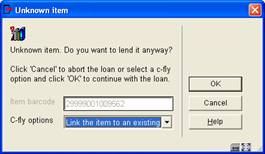
· Click to return to the Loans screen.
Unknown items
If an item barcode is not registered on the system you may see the following message:

· Click
The Loans screen is displayed and the item is not lent.
If your system is set up to create c-fly items for item barcodes that are not on the system then a different message is displayed, with options.
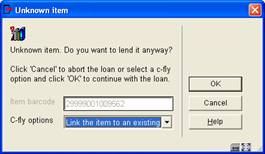
See the section on C-fly items for further details.
Missing items
When scanning an item for which the Loan Status has been set .to Missing the following message will appear:

If you click then the Missing status is removed and the item is lent to the borrower.
411.6 Loan Plan[//]
See also the general information on Loan Plan.
When a borrower has a Loan Plan type subscription, the corresponding counters are shown in the protected upper part of the loans screen:
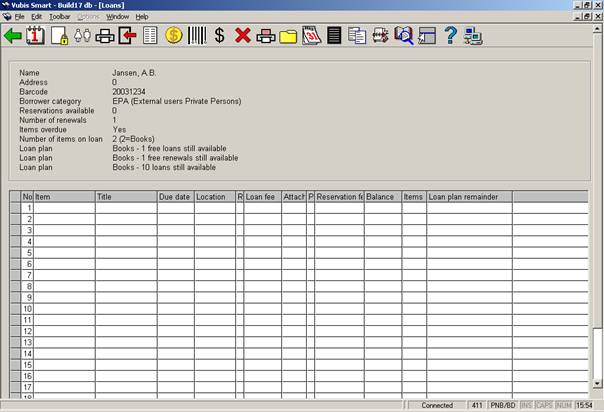
Whenever materials are lent, the decreased counter is shown in the column Loan plan remainder:
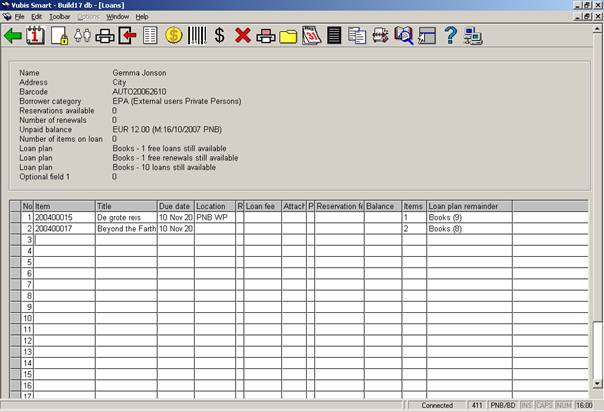
Note
The information in the counters in the protected upper part of the loans screen is not refreshed after the loan transactions.
There is no special mention made of free transactions. Next time the borrower record is accessed this counter will also have been adjusted (if applicable).